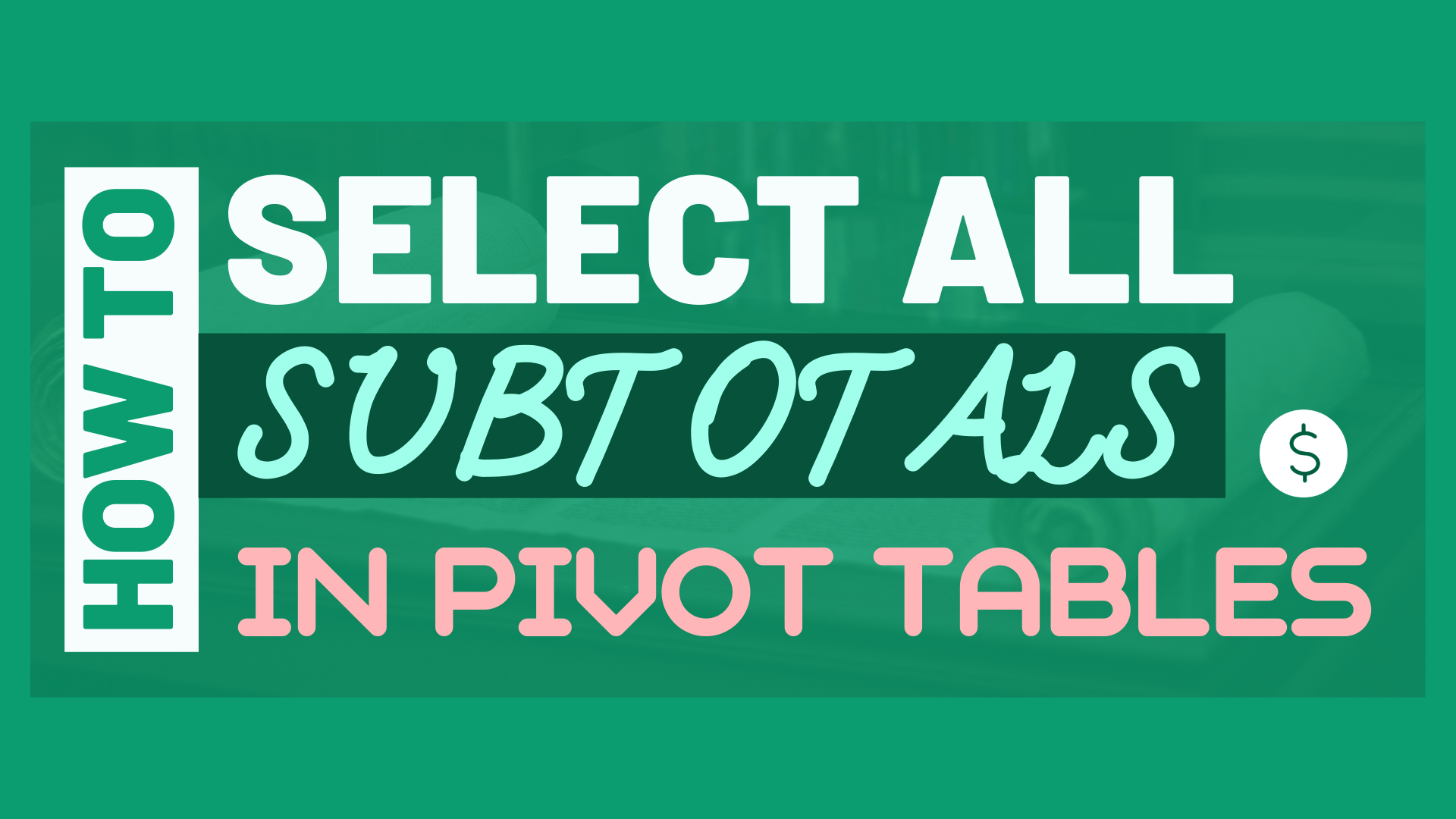Follow the below steps to select all subtotals in Pivot table. (This is applicable to all report layouts)
Step 1: Hover your cursor over any subtotals
Step 2: Wait until your cursor turns into a small black down arrow
Step 3: Click it
In this article, I will show you how to format all subtotals in different Pivot table report layouts.
Keep reading for detailed explanation and step-by-step tutorial.
Example
The following table will be used for demonstration.
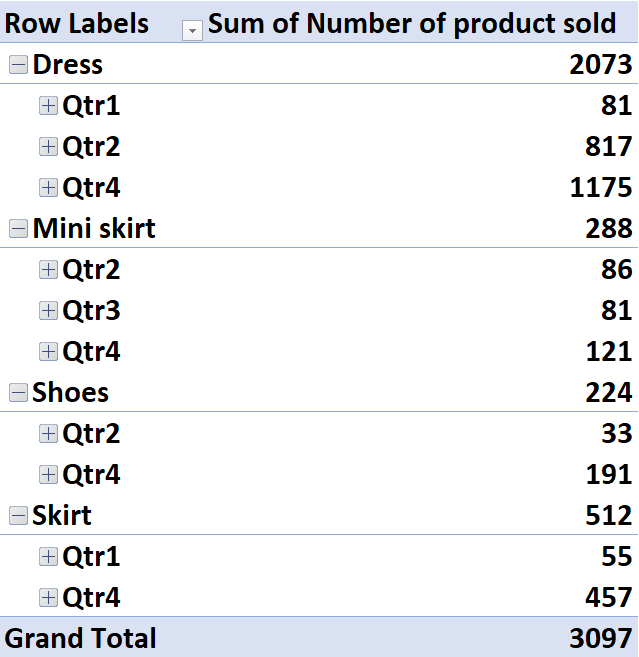
What is report layout?
Excel offers 3 reports layout for different displaying purpose, which are Compact, Outline and Tabular form.
You can tweak the layout to present the pivot table differently.
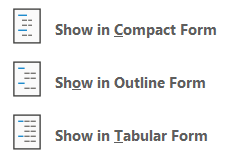
In Compact Form
Step 1: Hover your cursor over any subtotals
Step 2: Wait until your cursor turns into a small black down arrow
Step 3: Click it
In Outline Form
Step 1: Hover your cursor over any subtotals
Step 2: Wait until your cursor turns into a small black down arrow
Step 3: Click it
Yup, the way to select all subtotals in the outline form is the same as compact form.
In Tabular Form
Step 1: Hover your cursor over any subtotals
Do you find this article helpful? Subscribe to our newsletter to get regular Excel tips and exclusive free Excel resources.