Background
Sometimes we may want to restrict the users from accessing certain part of the Excel.
One of the workarounds is to limit the scroll area.
Read How To Limit Scroll Area In Excel (2 ways) if you haven’t learn how to restrict a user’s Scroll area in a Excel workbook.
Limiting scroll area is useful but it doesn’t always fit what we wish to do.
Today, I will introduce you another way to restrict the users’ access in the Excel workbook – Hide Excel worksheet.
- How to make excel sheets very hidden?
- How to hide excel worksheets so that normal users cannot find them?
- Best ways to hide Excel worksheets
In this article, I will show you 3 ways to make Excel sheets very hidden.
Sample Workbook
What we would like to achieve
To hide the “Second sheet” in sample workbook.

Download the workbook to practice it by yourself!
Press the download button!

Comparing 3 options
| Option | Difficulty of Unhiding (3 – most) | Difficulty of accessing hidden sheet (3 – most) |
|---|---|---|
| Manually Hide Sheets | 1 | 1 |
| Tweak Page Properties | 2 | 3 |
| Disable “Show sheet tabs” | 3 | 2 |
Option 1: Manually Hide Sheets
Step 1-2: Right click the sheet you would like to hide and select “hide”
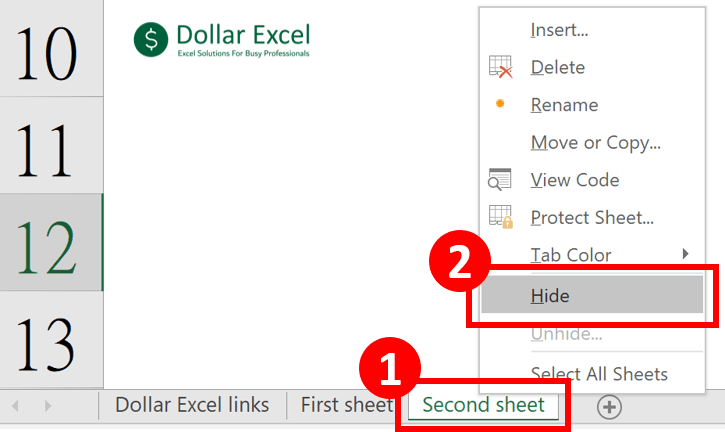
Option 2: Tweak Page Properties
Step 1-2: On the Developer tab, select Visual Basic
Read How to Enable Developer tab in Excel? if you haven’t enable Developer tab yet.

Step 3: Select the sheet you would like to hide and set its visibility to “2 – xlSheetVeryHidden”
Make sure you select xlSheetVeryHidden instead of xlSheetHidden.
Read xlSheetVeryHidden VS xlSheetHidden in Excel to see the difference between these two options and learn the VBA script to play with those options.
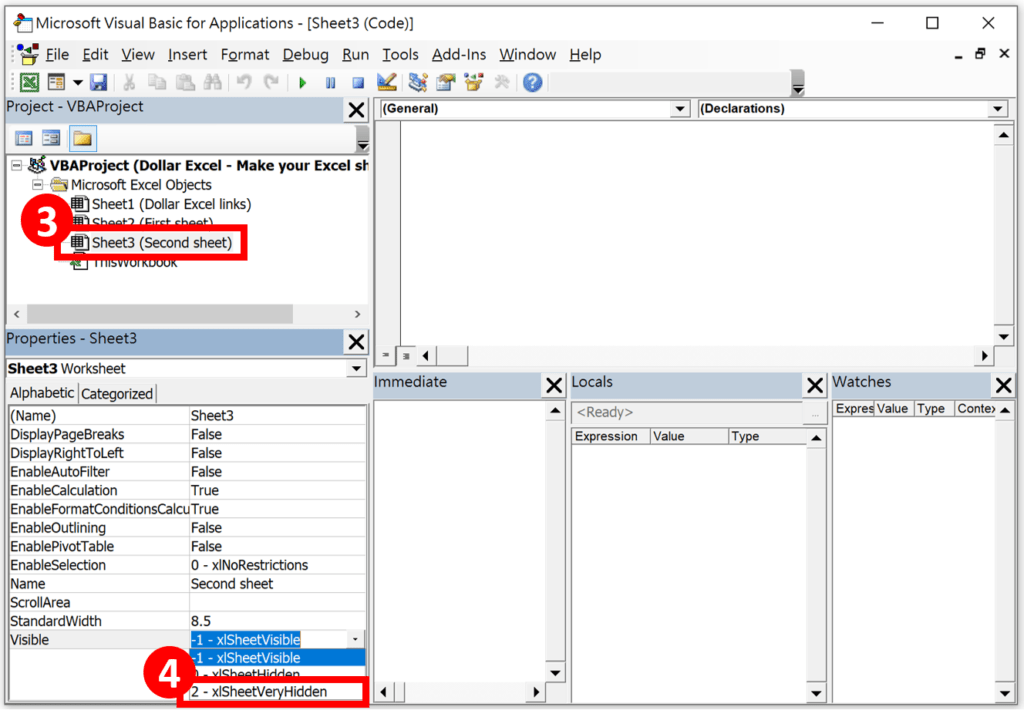
Option 3: Disable “Show sheet tabs”
Step 1: Select the file tab

Step 2: Select Options
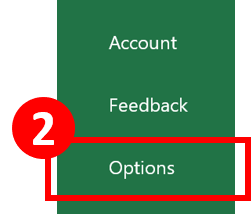
Step 3: Select “advanced” from the left pane
Step 4: Keep scroll down until you see “Display options for this workbook”
Step 5: Uncheck the box “Show sheet tabs”
Step 6: Press “OK”
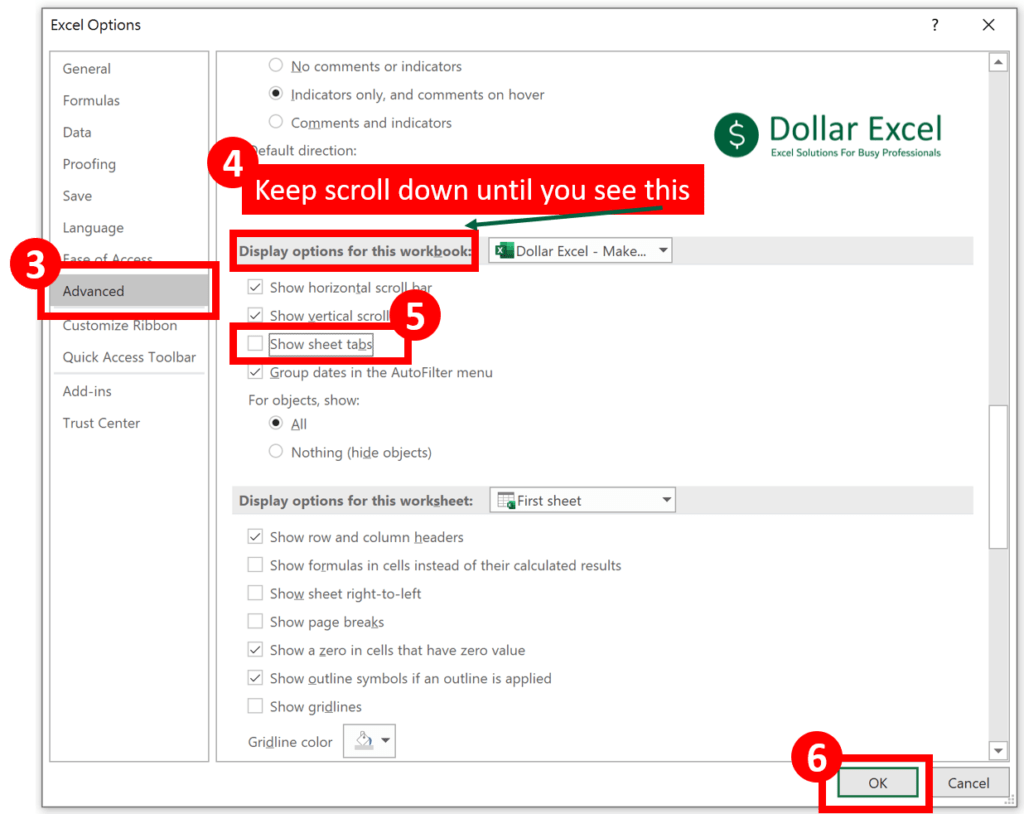
When you finish the above step, you will notice that the sheet tabs is gone.

Now people can’t navigate between sheets using sheet tab.
Does it mean that people cannot navigate to other sheets at all?
Not really. People can use sheets navigation shortcut to go to another sheets. (Not every one knows the shortcut though)
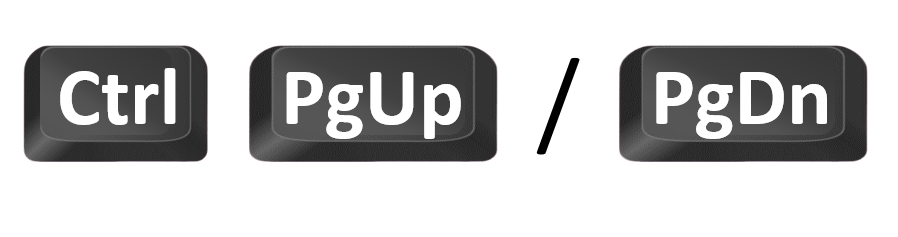
Do you find this article helpful? Subscribe to our newsletter to get exclusive Excel tips!

























