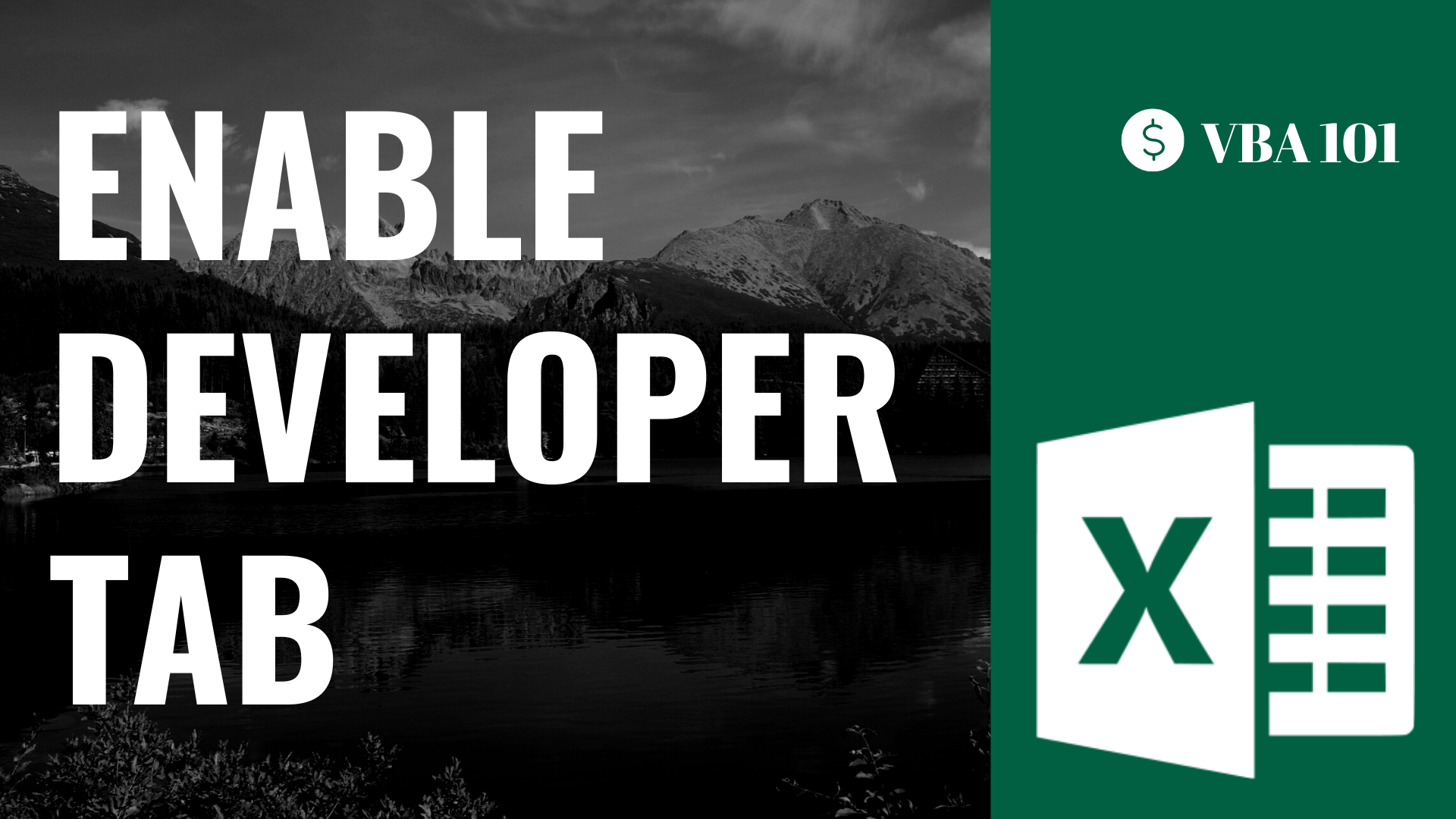What is developer tab?
Developer tab enables the access to some advanced Excel features. By enabling developer tab, you can utilize Visual Basic for Applications (VBA) and perform a macro operation.

How to enable developer tab?
Step 1: Right click any tab on the ribbon
Step 2: Press “Customize the ribbon”

Step 3: Make sure you are on the “Customize the ribbon” tab
Step 4: Check the “Developer” box
Step 5: Press “OK”

Step 6: You have successfully enable Developer tab

Now you get access to the most mysterious area in Excel – VBA.
Read some related articles to start your VBA journey!
How to Insert & Run VBA code in Excel – VBA101
How to Check/Test if Sheets Exist in Excel?
How To List All Worksheets Name In A Workbook
Do you find this article helpful? Subscribe to our newsletter to get exclusive Excel tips!