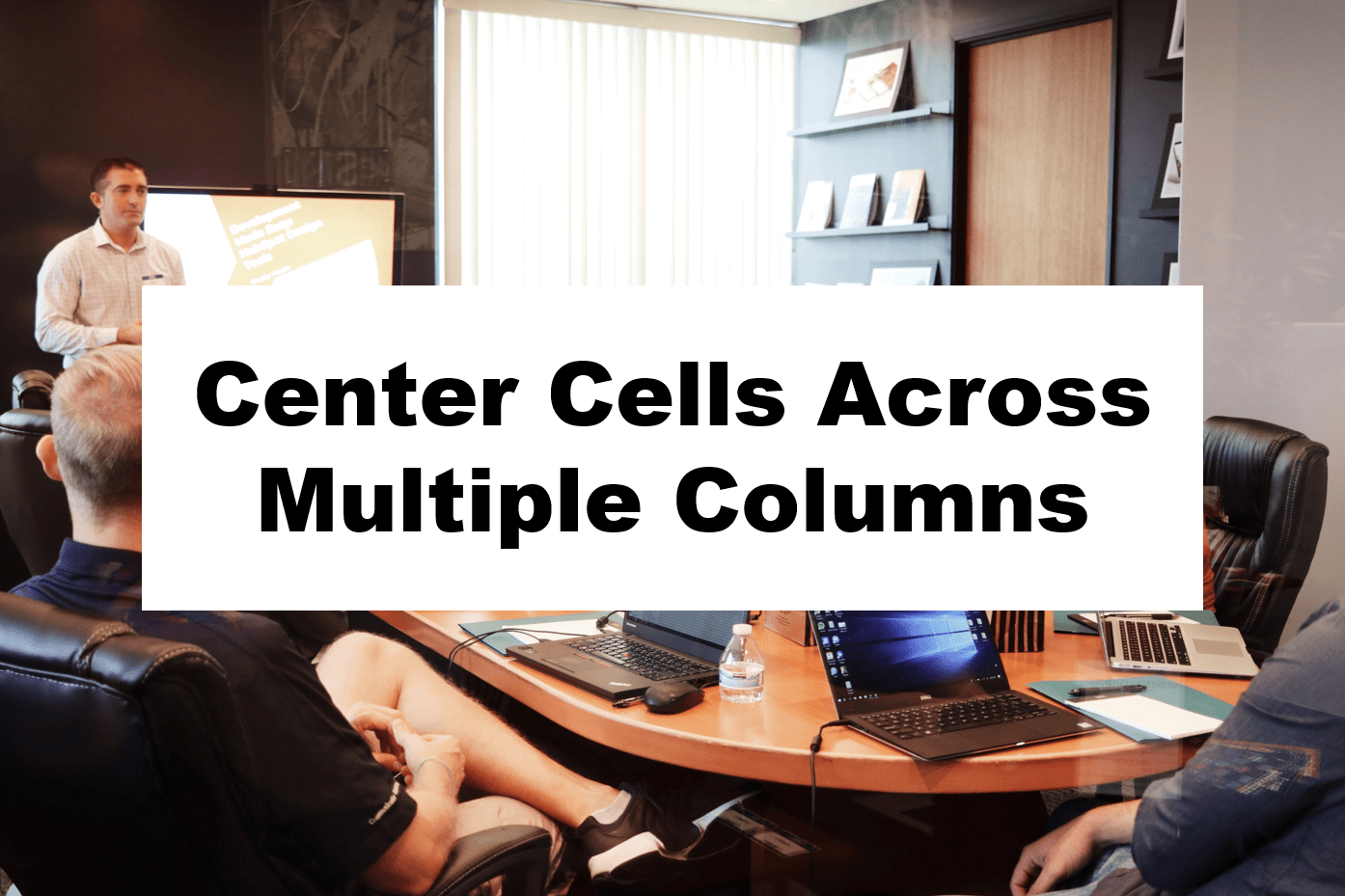For formatting purpose, we usually have to wrap text across multiple cells. A common way to do this would be using the “merge and center” function. However, merging cells can result in a few problems.
In this article, we are going to show you how to center cells over multiple columns without leading to the problems of merging cells.
To center text across more than one column, you will need to use Center Across Selection.
What is Center Across Selection?
Center Across Selection allows you to center cell over multiple columns without merging.
Unlike Merge & Center, Center Across Selection keep your selected cells in their original place. The text may seemingly overlaying the cells but it’s actually not.
It serves as an alternative to merging cells in Excel.
Let’s say I want to make the text “Dollar Excel Team Information” center across column A through column D.


Difference between Merge & Center and Center Across Selection
| Merge & Center | Center Across Selection | |
|---|---|---|
| Working Direction | Both horizontally and vertically | Only works horizontally |
| Merge cells | Yes | No |
| Can be filtered on | No | Yes |
| Navigation | Harder to navigate | Not affected |
| Only keep the upper-left value? | Yes | No, all cells remain in place |
How to access Center Across Selection?

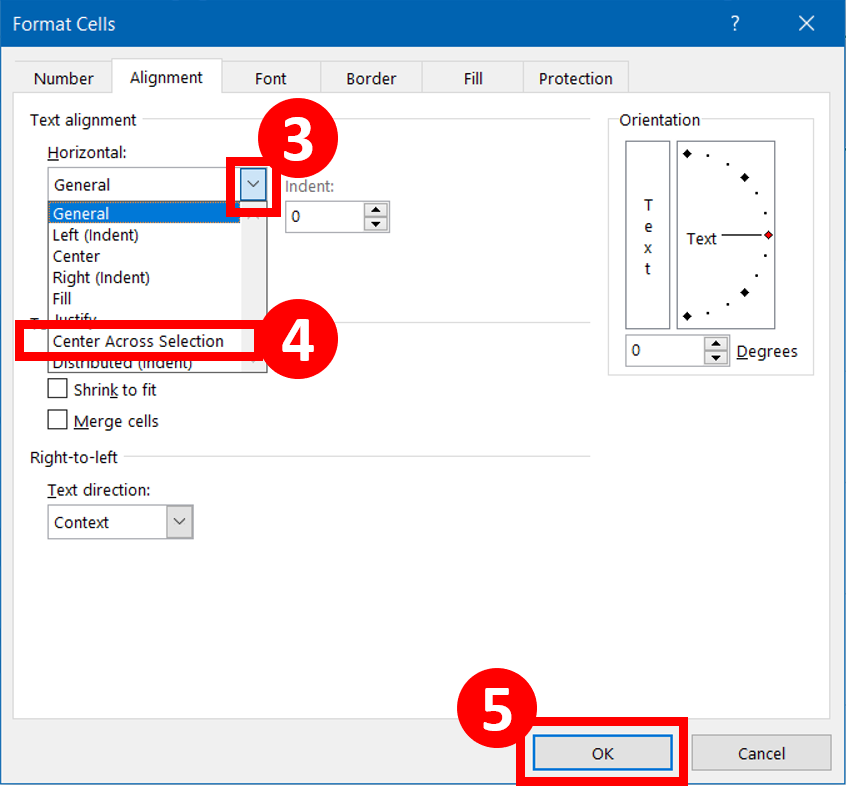
Step By Step Video Tutorial (12 seconds)
Here is a 12-second Step By Step Center Across Selection Tutorial. Click the video and learn this cool tricks!
When do you need to center cells across selection?
- When you don’t want to merge cells
- When you want to have a nice formatting
- When your Excel file is more of a database rather than data presentation
Why you should avoid merging cells at all cost
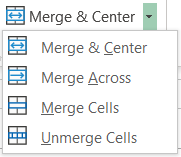
There are a tons of problems that you could face if you merge cells in Excel.
- Copy and paste made a lot harder
- You could not filter on merged cells
- You have to be a lot more careful when moving merged cells
- Make your data hard to read by other people
Do you find this article helpful? Subscribe to our newsletter to get regular Excel tips and exclusive free Excel resources.