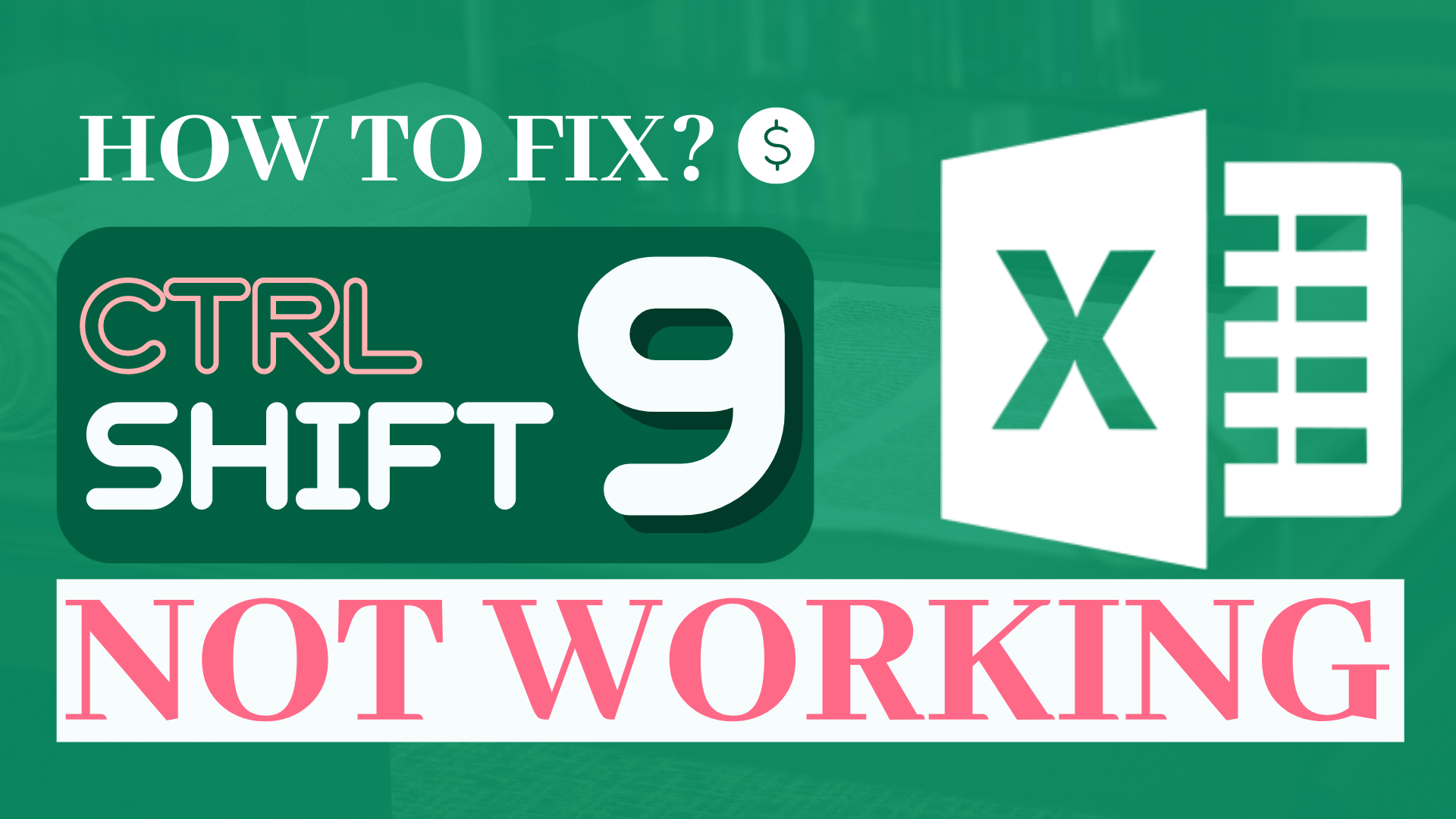Background
Learned a new Excel keyboard shortcut but it doesn’t work on your computer? Or the shortcut used to work fine but it suddenly stops working? That could make someone really frustrated.
Let’s say for example Ctrl Shift 9 / Ctrl Shift 10 is not working. What is the fix?
In this article, I am going to show you how to enable Ctrl Shift 9 / Ctrl Shift 10 shortcut.
Step-by-Step Tutorial
Step 1: Press the search button on the task bar
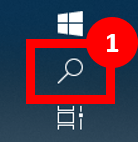
Step 2: Type in “Language setting“
Step 3: Select “Language setting”
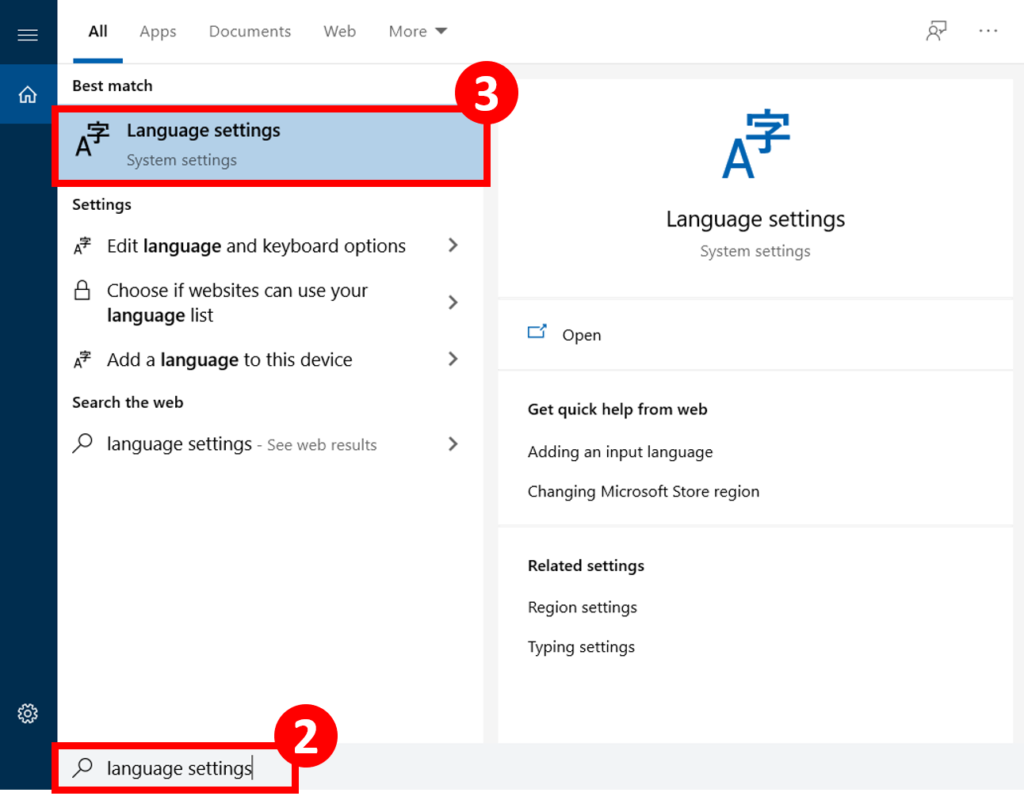
Step 4: Select “Spelling, typing & keyboard settings”
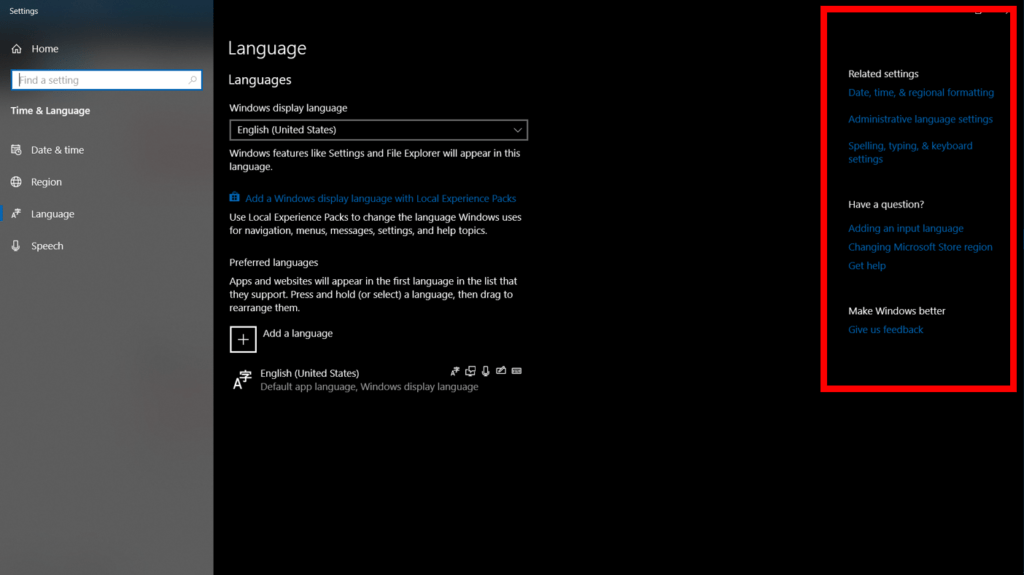
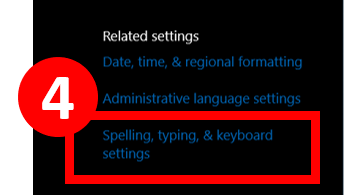
Step 5: Select “Advanced keyboard settings”
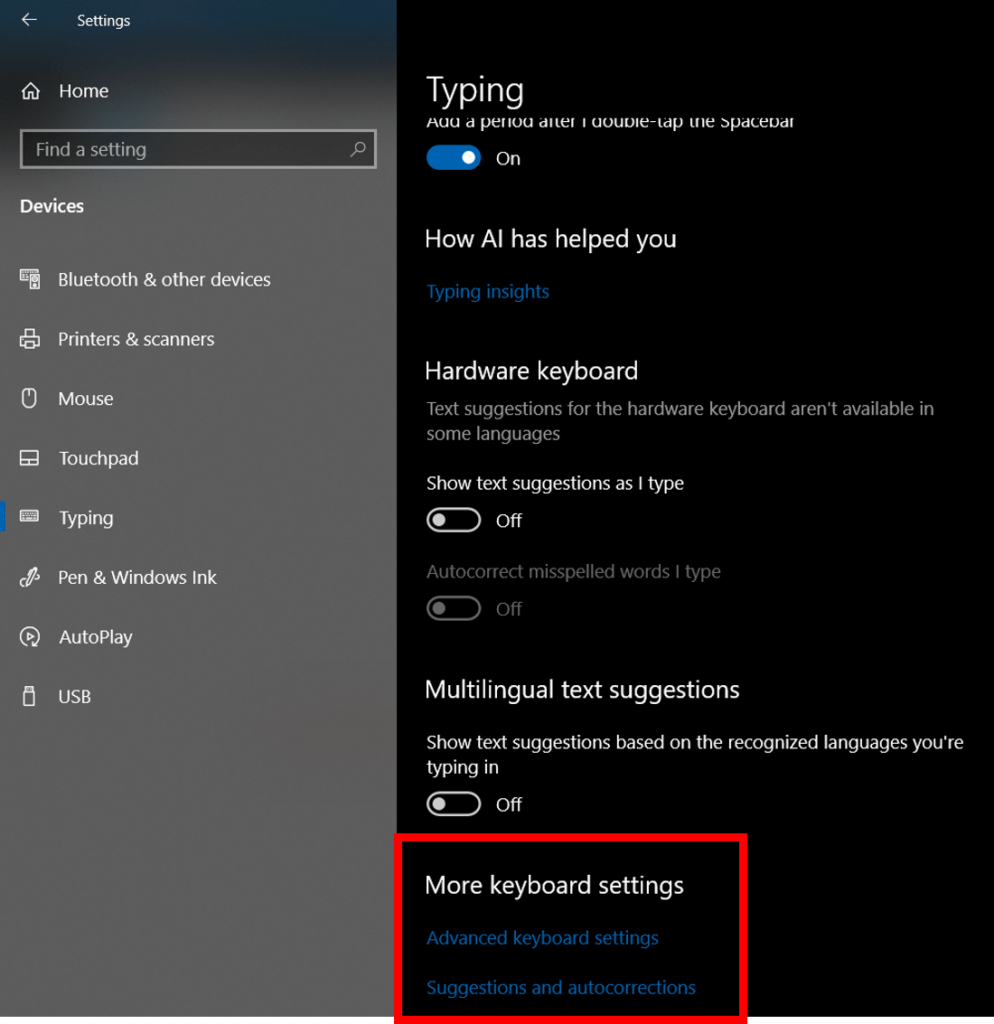
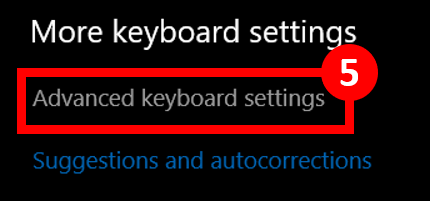
Step 6: Press “Language bar options”
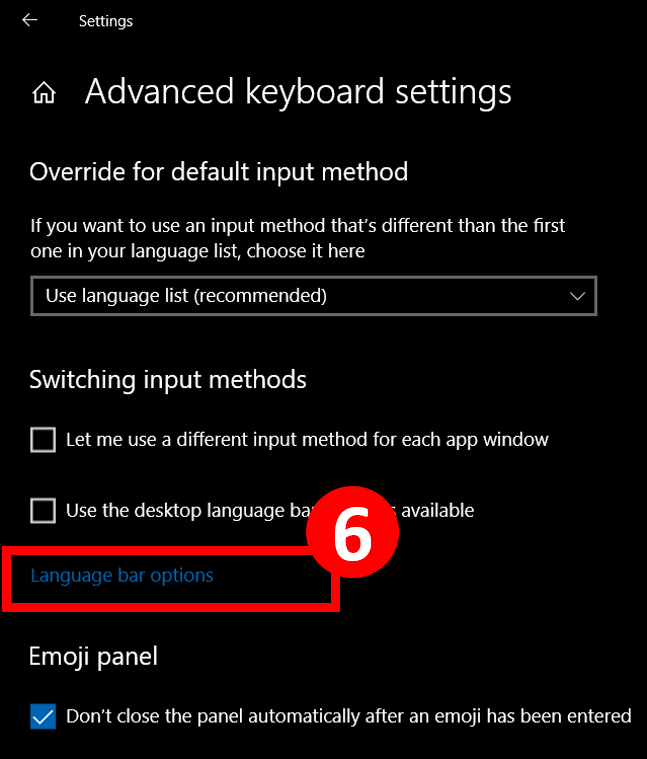
Step 7: Go to “Advanced Key Settings” tab
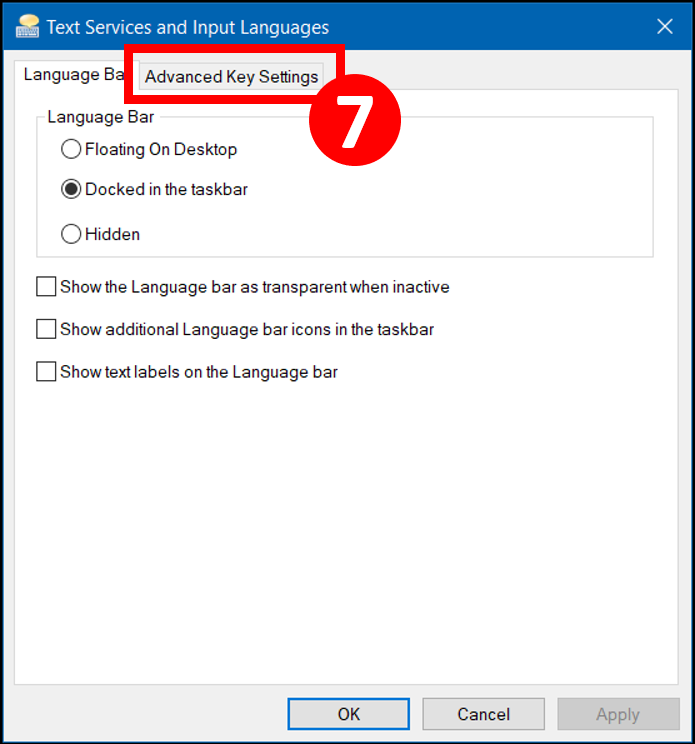
Step 8: Press “Change Key Sequence”
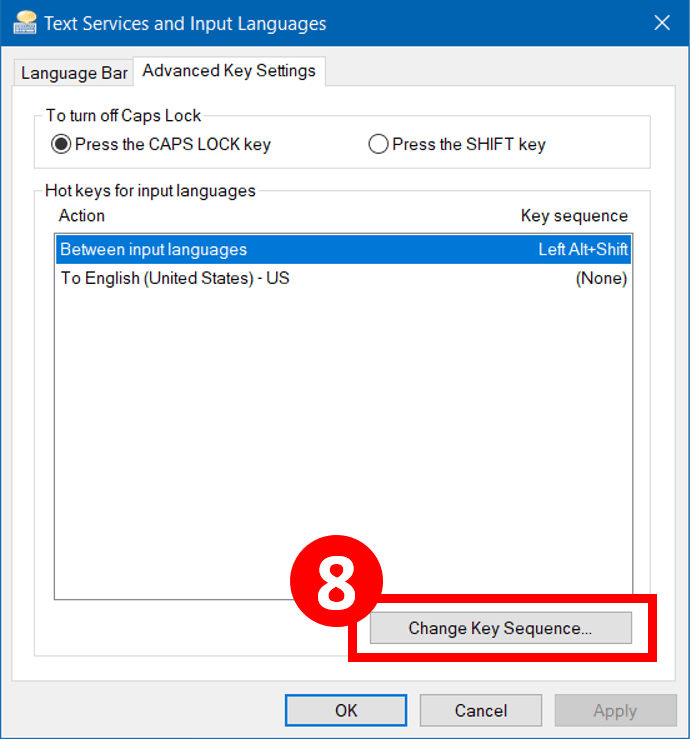
Step 9: Select “Not Assigned”
Step 10: Press “OK”
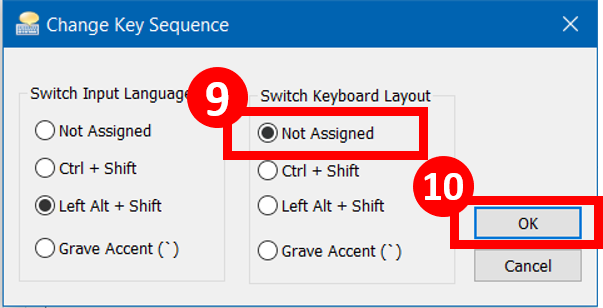
Step 11: Press “OK”
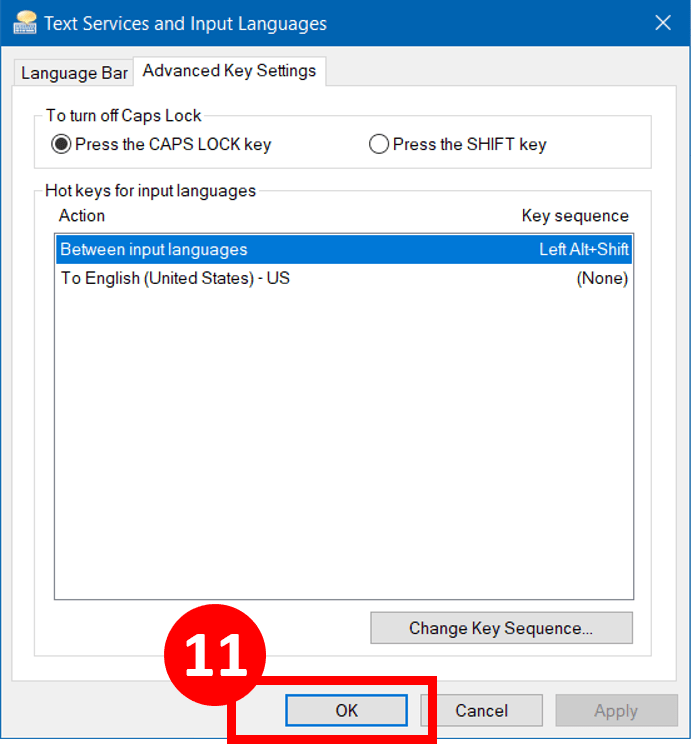
Step 12: Test out the shortcut and see if it works!
Do you find this article helpful? Subscribe to our newsletter to get regular Excel tips and exclusive free Excel resources.