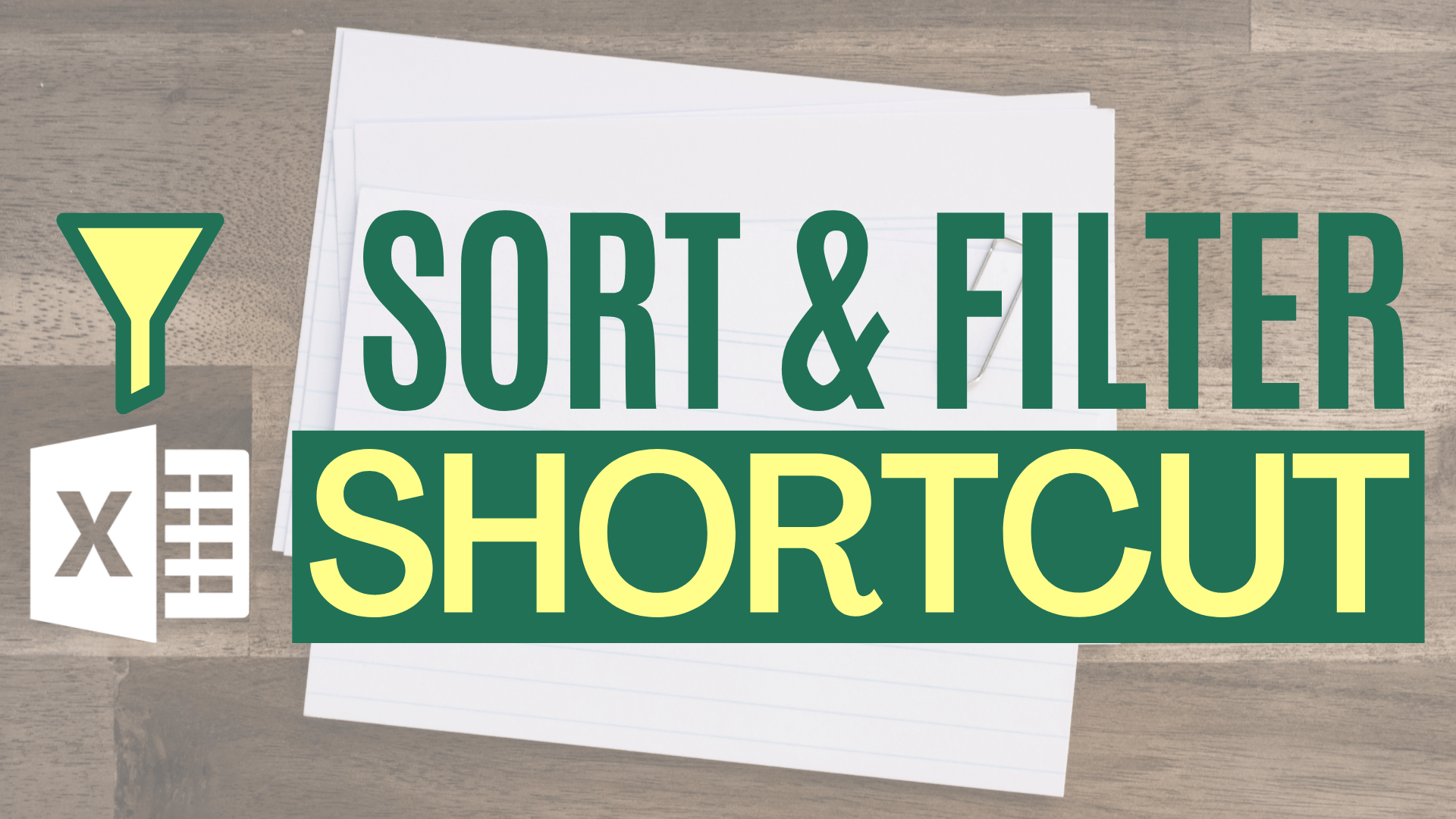Many Excel users are able to perform shortcut for copy and paste and some other most common ones. However, not so many people know that you can also perform shortcut for sort and filter commands.
In this article, I am going to show you every single shortcut for sort and filter commands.
Sample Workbook
Download the workbook to practice it by yourself!
Press the download button!

Create Filters by making it a table
Ctrl L / Ctrl T
Turn Filters on/off
Ctrl shift L
You may also be interested in Excel Increase / Decrease Font Size Shortcut
Display Filter menu
Alt down
Display Filter menu from any cell inside the table
alt shift down
Sort/Filter commands
Alt+Down Arrow+S – Sort A to Z
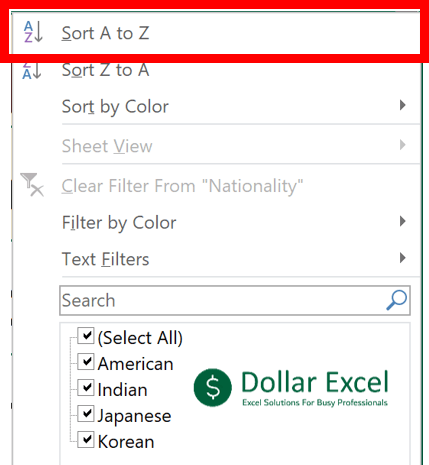
Alt+Down Arrow+O – Sort Z to A
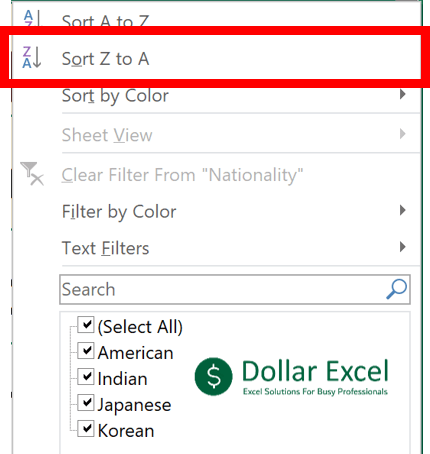
Alt+Down Arrow+T – Sort by Color sub menu
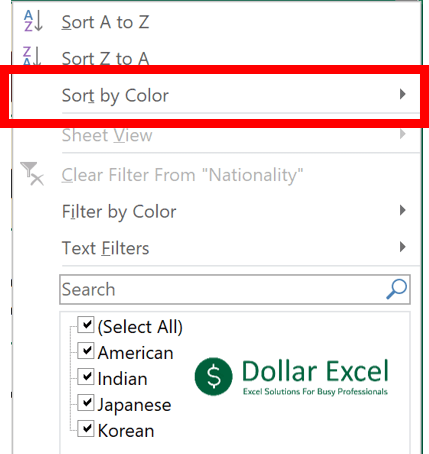
Alt+Down Arrow+I – Filter by Color sub menu
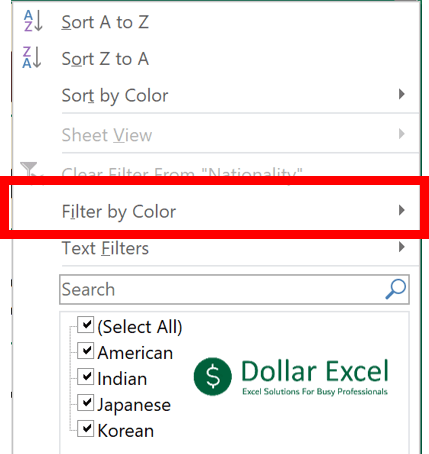
Alt+Down Arrow+F – Text/ Date/ Number Filter sub menu
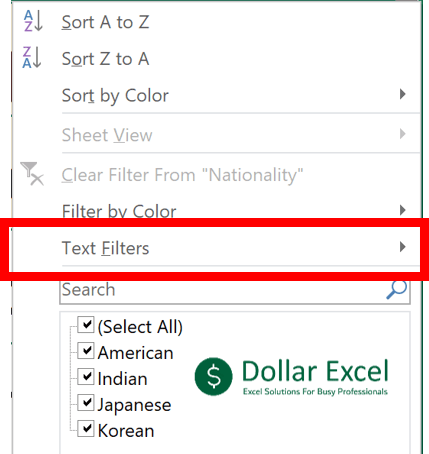
You may also be interested in 10 Excel Ctrl Shift Shortcuts You Need To Know
Search box
Alt+Down Arrow+E – type in search box
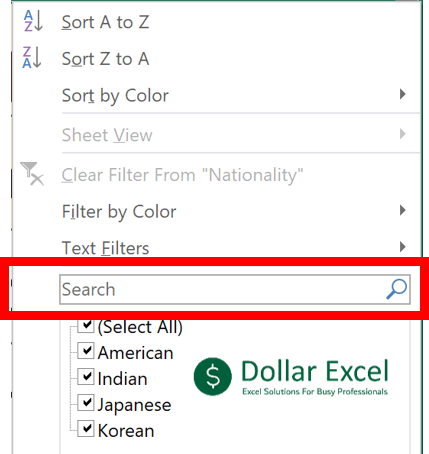
Reach Filter items
To reach the filter items, you have to move through different items in the drop down menu. You can do that by using arrow key or Tab key.
Most people will press the down arrow key for 8 times.
The good news is there is an even faster way – press the left arrow key for 3 times.
Want to be even faster?
Try E + tab
That may not sound like a big deal but, who doesn’t want to work faster with Excel?
Select Filter items
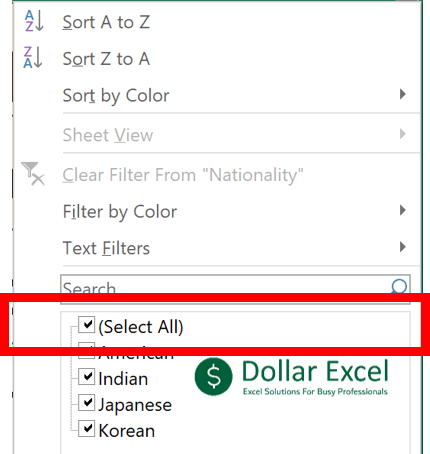
Pressing space
You may also be interested in How to Display the Formula as Text in Excel?
Clear Filters in columns
Press Alt Down C
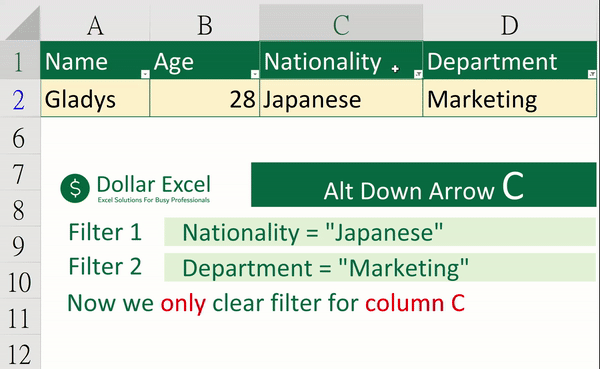
Clear All Filters in a table
Press Alt A C
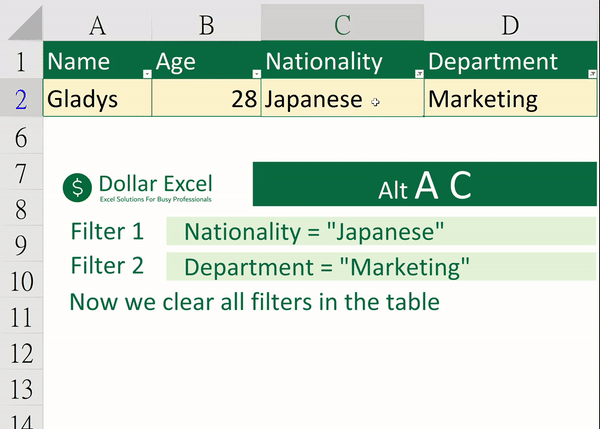
Hungry for more useful Excel tips like this? Subscribe to our newsletter to make sure you won’t miss out on any of our posts and get exclusive Excel tips!