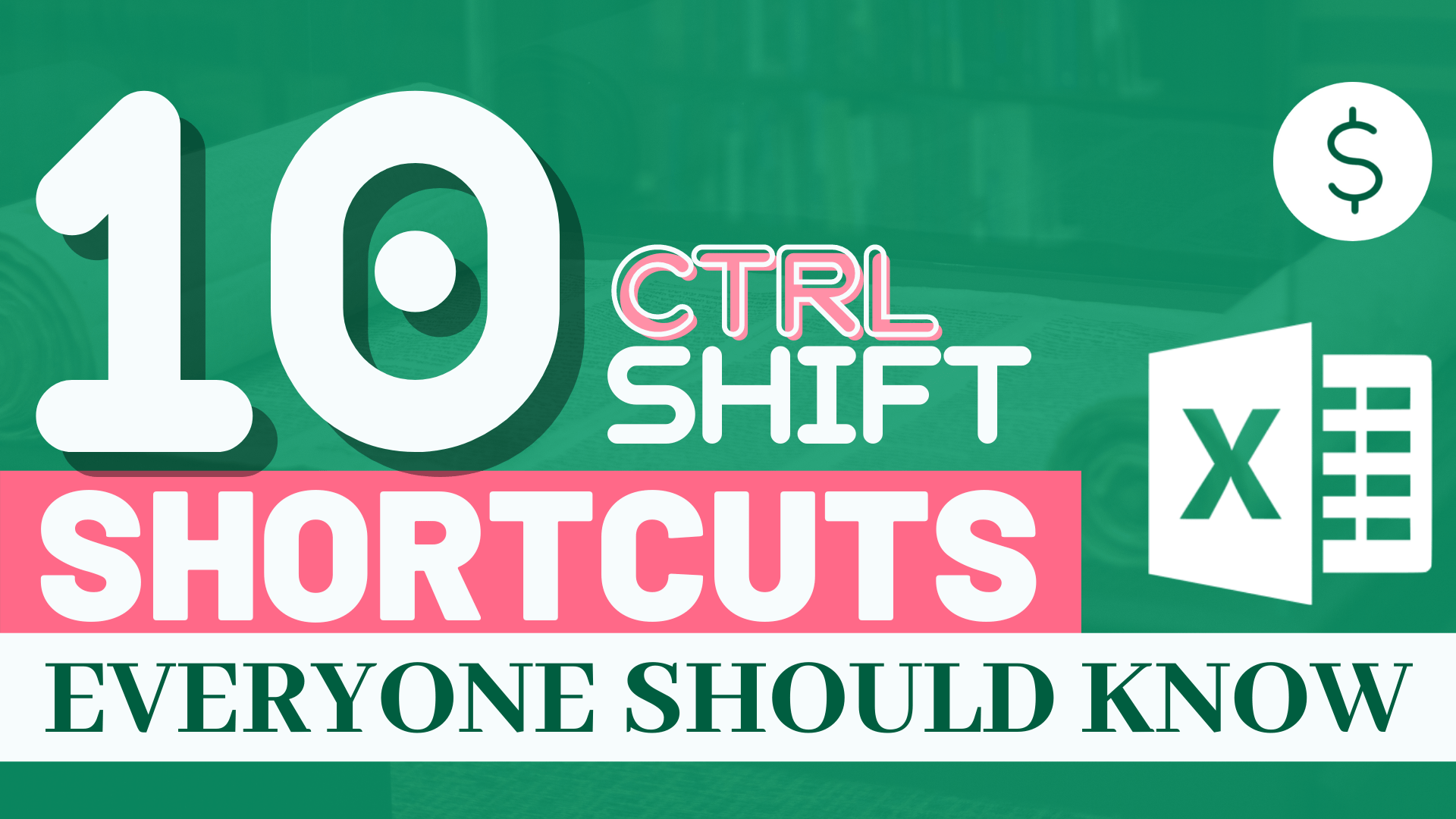Have you heard of these 10 Ctrl Shift Shortcuts in Excel? They are not as popular as other shortcuts but they are very powerful. Check out the table and demonstration to supercharge your productivity with Excel.
| Ctrl Shift Shortcut | Usage |
|---|---|
| Ctrl Shift 1 | Format cell with Comma Style |
| Ctrl Shift 2 | Format cell as Time |
| Ctrl Shift 3 | Format cell as Date |
| Ctrl Shift 4 | Format cell as Currency |
| Ctrl Shift 5 | Format cell as Percent |
| Ctrl Shift 6 | Display numbers in Scientific Notation |
| Ctrl Shift 7 | Apply an outside border to selected cells |
| Ctrl Shift 8 | Select all adjacent cells |
| Ctrl Shift 9 | Unhide rows |
| Ctrl Shift 10 | Unhide columns |
Example
In this article, I will be using this set of data to illustrate the use of Ctrl Shift Shortcut in Excel.
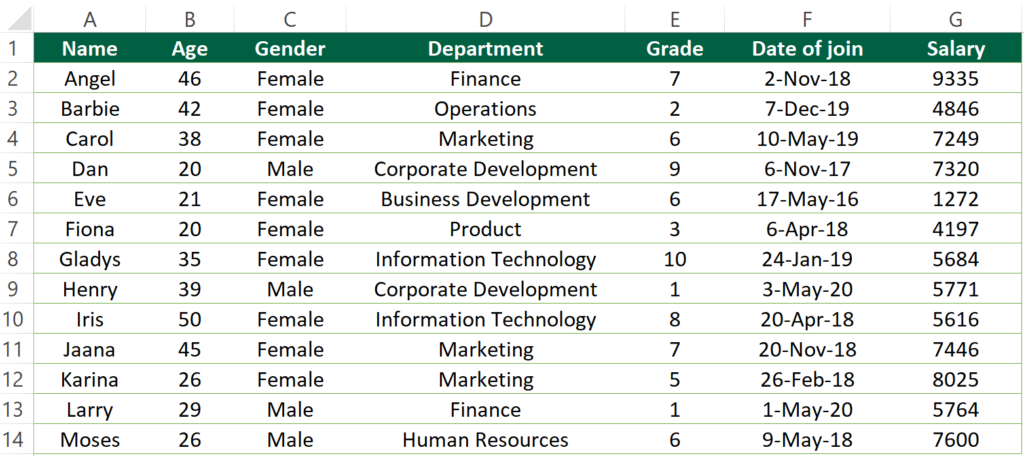
Sample Workbook
You can download the workbook to practice it by yourself.

Ctrl Shift 1
Format cell with Comma Style
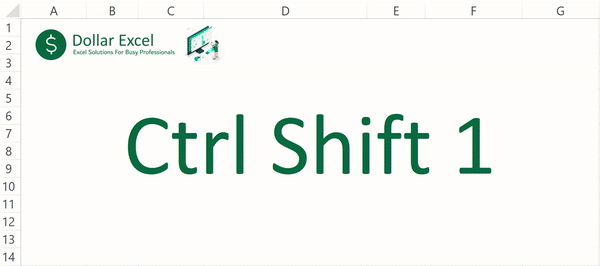
Ctrl Shift 2
Format cell as Time
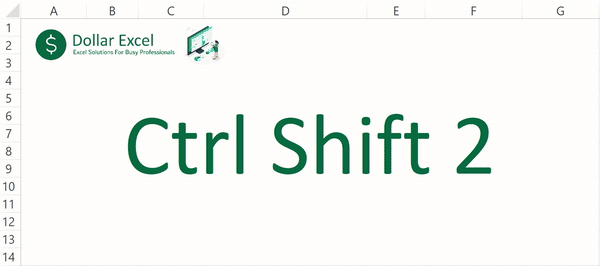
Ctrl Shift 3
Format cell as Date
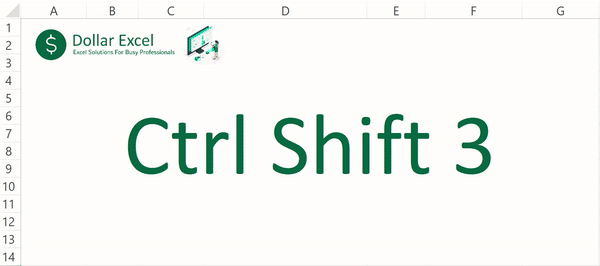
Ctrl Shift 4
Format cell as Currency
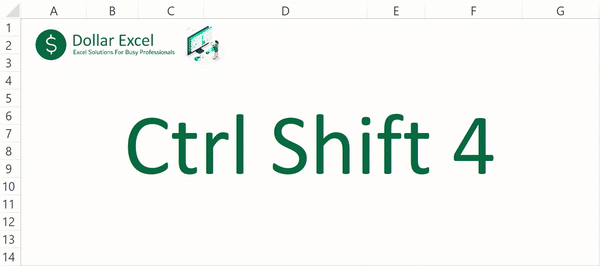
Ctrl Shift 5
Format cell as Percent
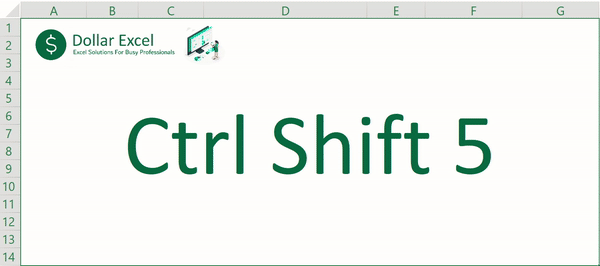
Ctrl Shift 6
Display numbers in Scientific Notation
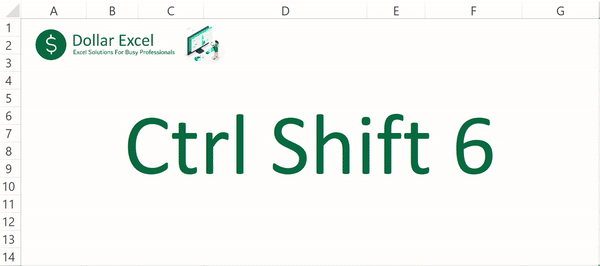
Ctrl Shift 7
Apply border to selected cells
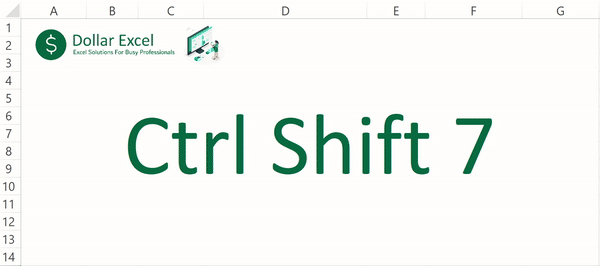
Ctrl Shift 8
Select all adjacent cells
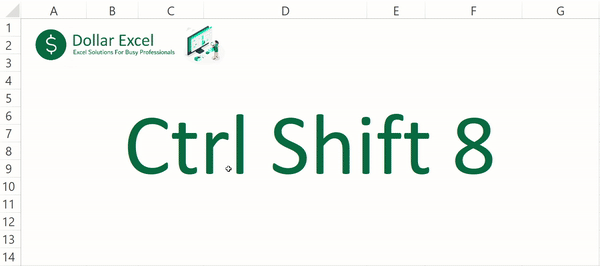
Ctrl Shift 9
Unhide rows
Ctrl Shift 9 doesn’t work? Go to Excel Unhide Column/Row Shortcut Not Working
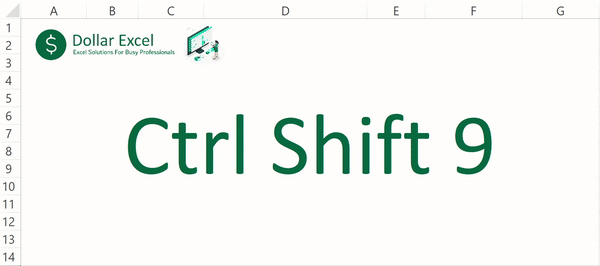
Ctrl Shift 10
Unhide columns
Ctrl Shift 10 doesn’t work? Go to Excel Unhide Column/Row Shortcut Not Working
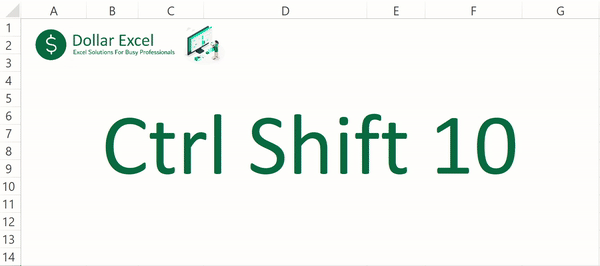
Do you find this article helpful? Subscribe to our newsletter to get regular Excel tips and exclusive free Excel resources.